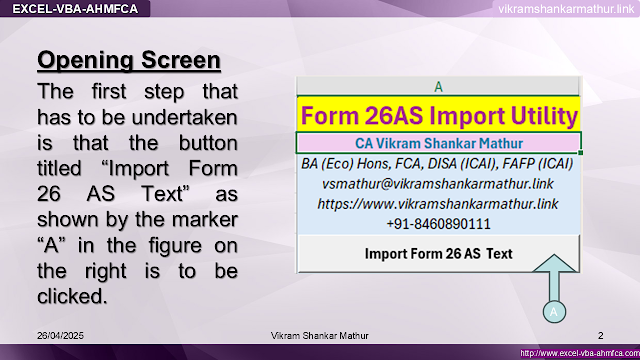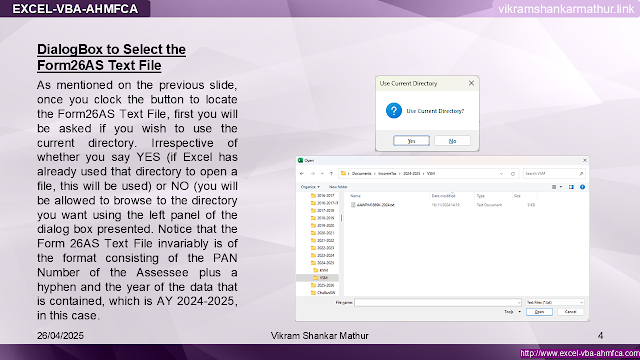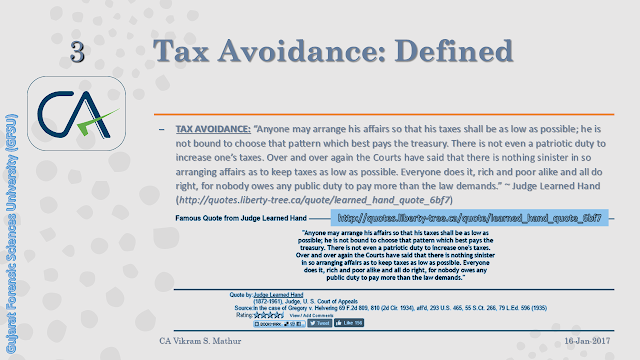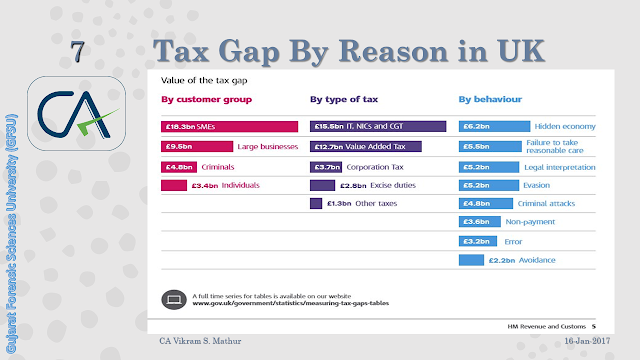Using CoPilot with Excel-VBA
Getting Started with CoPilot in Excel VBA
- Set Up Your Environment:
- Ensure you have access to Microsoft 365 with CoPilot capabilities.
- Open Excel and navigate to the "Developer" tab. If you don't see this tab, you may need to enable it in the Excel options.
- Open the Visual Basic for Applications (VBA) Editor:
- Click on "Visual Basic" in the Developer tab to open the VBA editor.
- Creating a New Module:
- Right-click on any of the objects in the Project Explorer and select "Insert" > "Module". This will create a new module where you can write your VBA code.
Using CoPilot with Excel VBA
- Code Suggestions:
- Start typing your VBA code, and CoPilot will suggest completions based on your current input to help speed up your coding process. You can accept a suggestion by pressing Enter or continue typing to refine the suggestions according to your specific needs. This feature enhances your productivity by reducing the time spent on syntax and function recall.
- Generating Full Procedures:
- If you have an idea for a subroutine or function, type a comment describing what you need. For example:
vba ' This subroutine will create a new worksheet and name it "Report". - CoPilot can generate the complete subroutine for you based on this comment. Just follow up the comment with a new line, and CoPilot will provide a suggestion for the entire procedure.
- Automating Tasks:
- Describe repetitive tasks in comments, such as:
vba ' This function will format the selected range with bold font and a yellow background. - Utilize CoPilot to create the automation script for these tasks.
- Debugging Assistance:
- If you're experiencing issues with existing code, you can ask CoPilot for help in diagnosing the problem. Describe what you’re trying to do, and it can suggest modifications or highlight potential problems.
- Learning and Incorporating Best Practices:
- While writing code, you can ask CoPilot about best practices by typing prompts like:
vba ' How to declare variables in VBA?
Example: Creating a Simple Macro with CoPilot
- Comment and Create a Macro:
' Create a macro that sums the values in column A and displays the result in a message box.
Dim total As Double
total = Application.WorksheetFunction.Sum(Range("A:A"))
MsgBox "The total is " & total- Letting CoPilot Fill in the Gaps:
- Based on your initial comment, CoPilot can suggest adding the necessary declarations or formatting to enhance the macro.
Best Practices
- Iterate on Suggestions: If CoPilot gets it wrong, try to refine your comments or add more context.
- Test Incrementally: Run your macro after substantial suggestions to ensure everything works as intended.
- Stay Updated: Since technology advances rapidly, stay informed about the latest features and improvements related to CoPilot in Excel.
By effectively leveraging CoPilot alongside your VBA practices, you can strealine your workflow and enhance your productivity in Excel..
========================
CA Vikram Shankar Mathur
https://www.excel-vba-ahmfca.com
vikramsmathur@gmail.com
========================